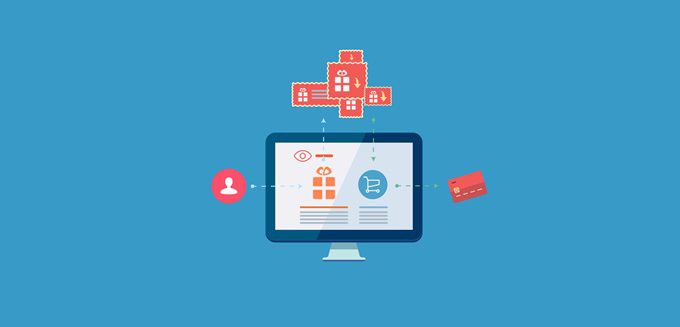If not, then it’s high time that you get started with it soon.
But wait, do you know about Remarketing with Google Analytics?
If the answer is “NO” then let’s first discuss…
What is Remarketing with Google Analytics and how does it work?
It’s really simple! Google Analytics allows you to create Remarketing lists based on your visitors search trends (the pages they have browsed one after another). You would understand it better with an example…
Let’s say, you have an online education website (with a Google Analytics script already installed). The tracking data helps you know that there are a few visitors who came to your homepage and navigated to the courses page. They surfed the course categories and also their respective fee structures.
A few of them signed up, while a few did not; and that’s not all. The data also showed that this visitor trend is quite frequent on your website. So, what’s next?
Here is where you begin with Remarketing and follow those visitors (who did not signup) on the Google Display Network. With Analytics you can create a Remarketing list that will help you target the visitors who follow this search trend, i.e.
- Comes to the website
- Visit the specific course category pages
- Check the fee structure
- Navigate out of the website
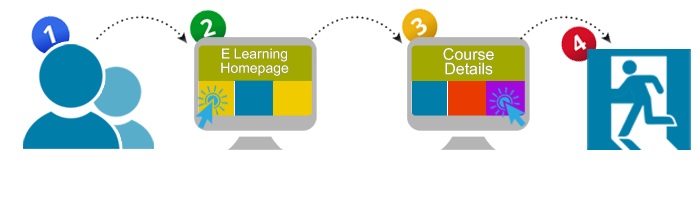
You can then create display ads with specific messages like “Discount on registration fees for the first 50 candidates on particular courses” (specifically on those courses that they navigated). Your visitor are likely to get interested and come back to your website.
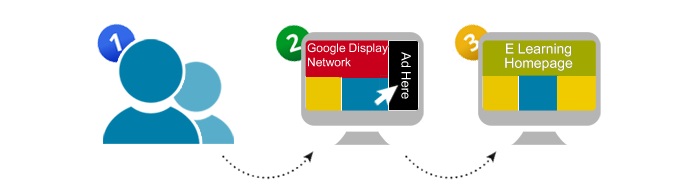
Still confused?
Okay, let’s take another example.
Have you ever visited an E-commerce website or Online shopping site? Did you notice that after you exit and visit any other website, the ads of those e-commerce sites follow you with pictures and messages of the same products that you checked out.
It is a great strategy to attract back your audiences. You can keep reminding them that they have to perform the “desired action” or complete the sales cycle like a signup, registration or purchase. So,…
How would you Begin Remarketing with Google Analytics?
It is easier than you might think. Just follow these two steps:
Step 1: Changing the ‘line’ in Analytics Tracking Code
You will just have to replace this line:
ga.src = (‘https:’ == document.location.protocol ? ‘https://ssl’ : ‘http://www’) + ‘.google-analytics.com/ga.js’;
with this line:
ga.src = (‘https:’ == document.location.protocol ? ‘https://’ : ‘http://’) + ‘stats.g.doubleclick.net/dc.js’;
Looks complicated?
It is not! It is as simple as that.
- Go to your Google Analytics account
- Click on Admin
- Click on Tracking Info.
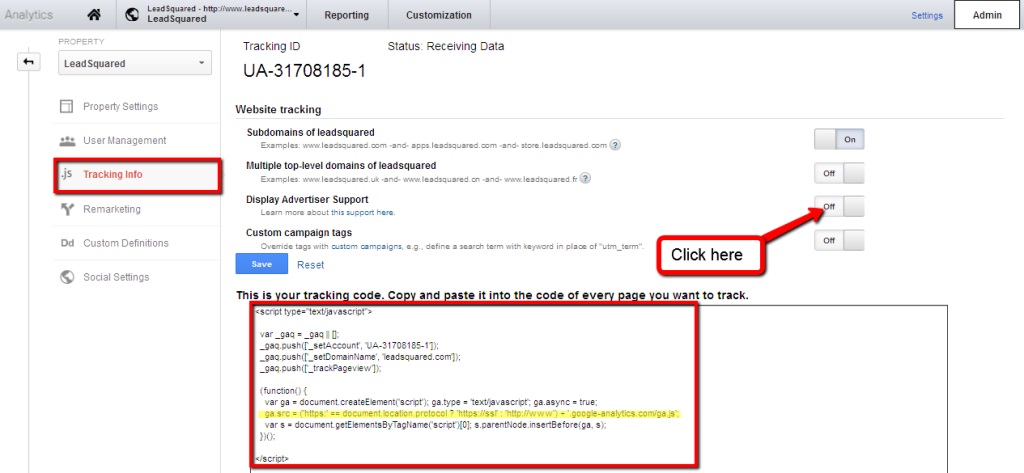
- You can see the tracking code there on the page in a box.
- Just above the box, you see the option ‘Display Advertiser Support’.
- Switch on the button beside it and that line in your tracking code automatically changes itself to enable Remarketing.
- Copy and Paste this on your website and you are good to go with Remarketing.
If you already have a Analytics tracking code on your site, just update it with this code and begin tracking your visitors.
Now that you have set the foundation of your Remarketing strategy, let’s discuss…
Step 2: How to Create a Remarketing List on Google Analytics?
- Go to Admin
- Click on Remarketing
- Click on Lists
- Click on + New Remarketing List
Here you can choose your targeting options.
- For first time users, target all the visitors of your website. So, you can choose the first option which says “All of my site visitors”
- If you want to target specific pages or sections on your website choose- “Visitors who visited a specific page/section of my site”
- You might also choose to use Visitor Segments. This will help you create specific filters to narrow down your targets.
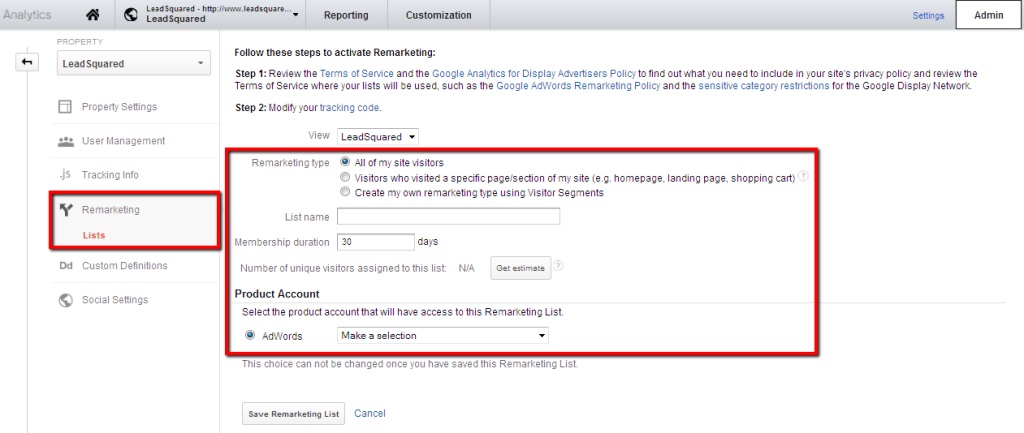
Finally,…
- Give a Name to your list
- Choose a Membership duration wisely (depending on your business requirement)
- Choose the Adwords account, to which you would like to associate and use this list
- Click on Save Remarketing List
And you are have created your first Remarketing list on Analytics.
Great job! So just go to your Adwords account and create the display ads to start re-engaging those lost opportunities and bring them back to your website.
Do you share your experience and expertise with us below. Keep reading!!!